Generate return transfer manifests from sales orders for non-Metrc facilities to create paperwork for return transporters.
From the Web Application in Canix:
- Navigate to Sales > Sales Orders
- Select the Sales Order you need to return, then Select View Order Details
Note: Ensure an initial outgoing transfer is associated with the sales order, and at least one package is marked returned on the sales order, to access a return transfer option. Learn more about marking a package as returned here. - Once the necessary packages have been marked as returned and the Sales Order has been saved. Navigate to the Transfer section at the bottom of the Sales Order. Select, Transfer Actions > Create Return Transfer
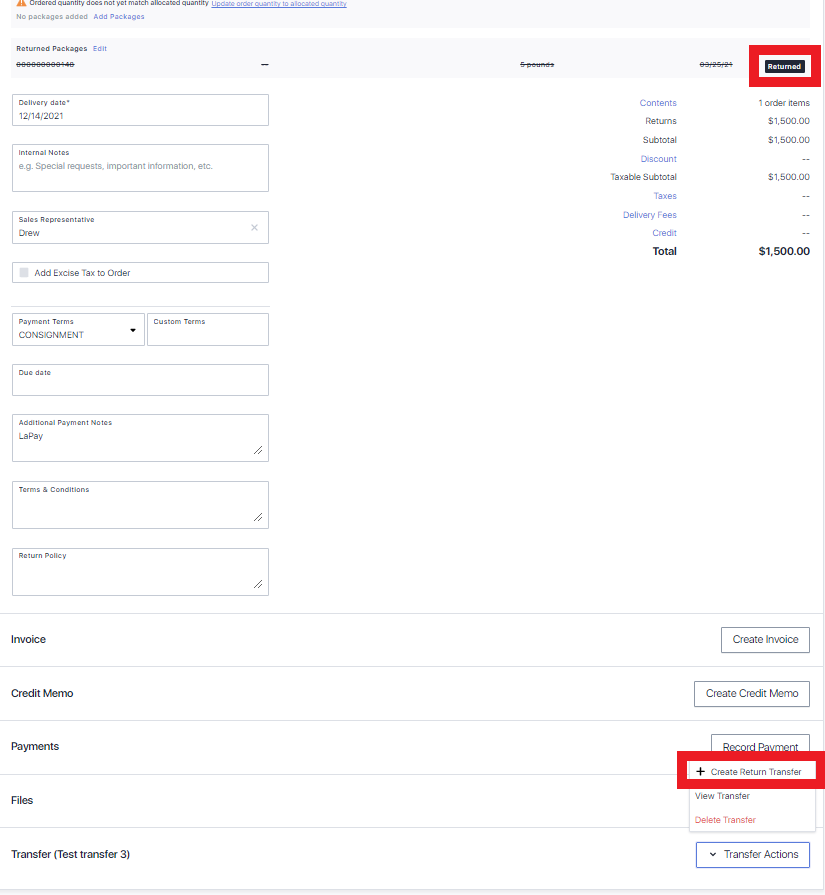
- Create Return Transfer windows will populate with all of the Outgoing Transfer data and Destination Details. Confirm all fields are complete and select, Create.
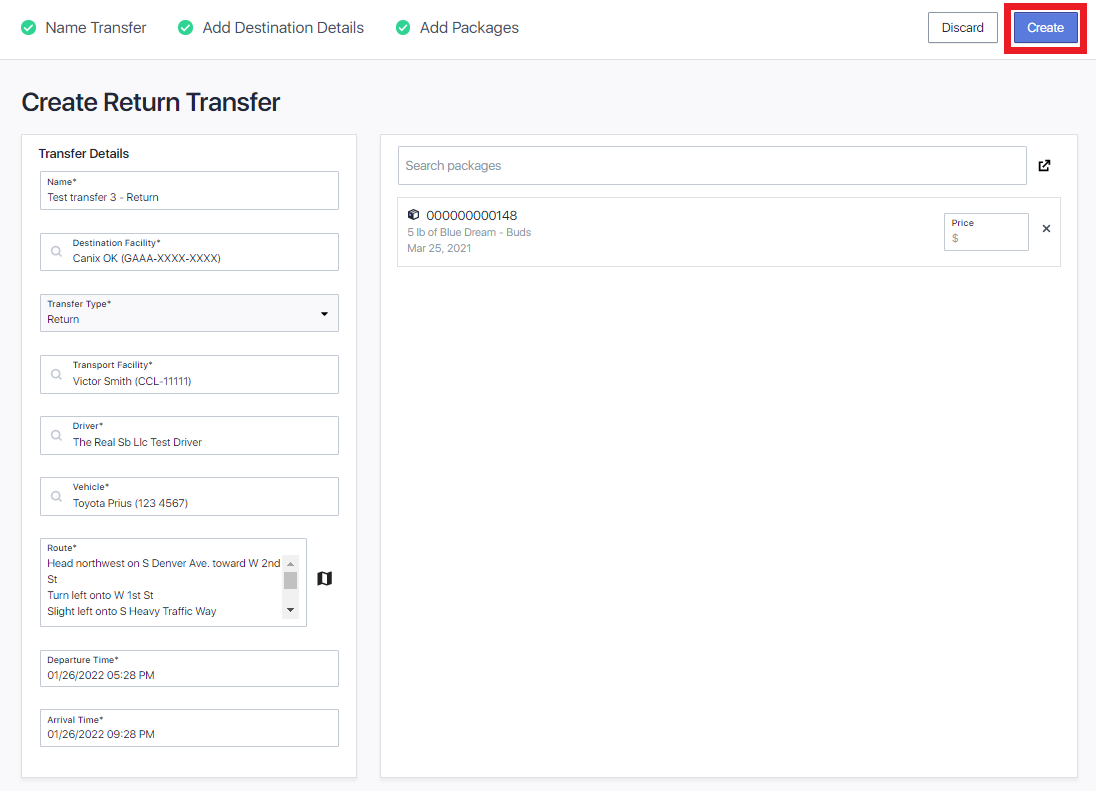
To view all of your Returned Transfers you can Navigate to Sales > Outgoing Transfers and select the Return Transfers tab.