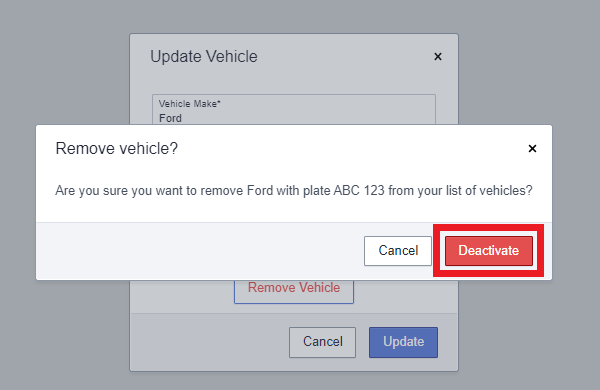This feature allows you to manage the Vehicles associated with Transfer Manifests. This article outlines the steps to create new vehicles as well as edit and delete existing Vehicles in Canix from the web application.
To manage Drivers, see Managing Drivers.
Create New Vehicles
- Navigate to Sales > Outgoing Transfers > Then select Vehicles from the menu across the top
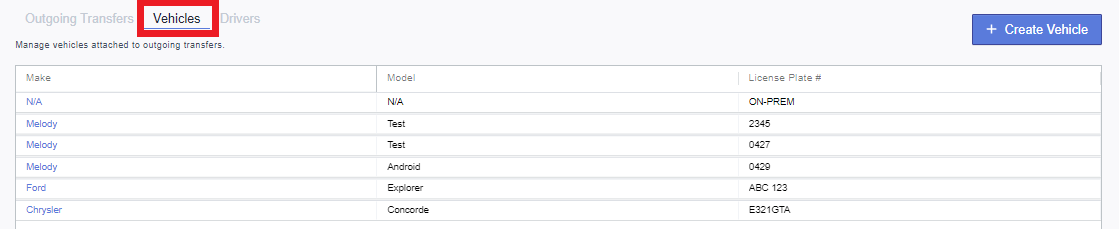
- Select +Create Vehicle
- Note: New Vehicles can also be created when creating the Transfer Manifest by selecting, “Create New Vehicle” from the drop down menu.
- Create a New Vehicle by completing all required fields: Vehicle Make, Model and License Plate
- Click Create
- Select +Create Vehicle
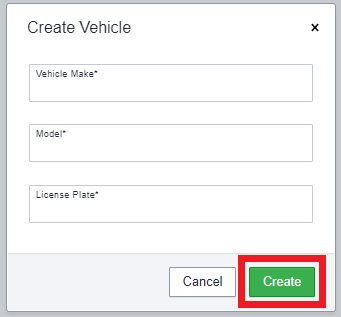
Edit/Delete Vehicles
From the Vehicles table, you can edit and delete vehicles as necessary.
Edit Vehicle
- Select a Vehicle that needs to be edited, by clicking on the Vehicle name
- Make necessary changes and then click Update
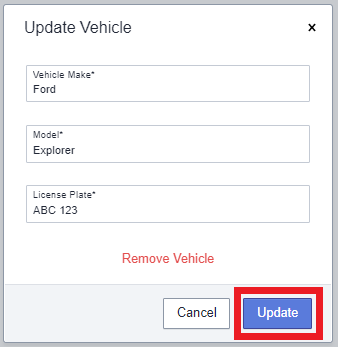
Delete Vehicle
- To delete a Vehicle, click Remove Vehicle
- Then Select, Deactivate to Confirm