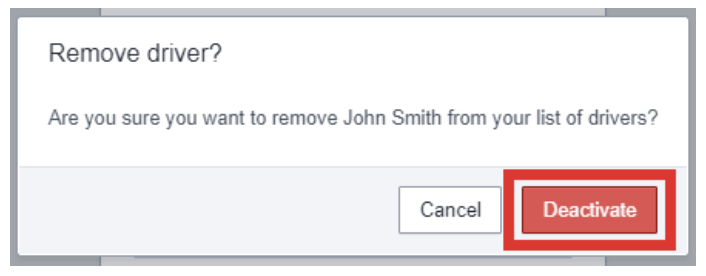This feature allows you to manage the Drivers associated with Transfer Manifests. This article outlines the steps to create new drivers as well as edit and delete existing Drivers in Canix from the web application.
To manage Vehicles, see Managing Vehicles.
Create New Drivers
-
- Navigate to Sales > Outgoing Transfers > Then select Drivers from the menu across the top

- Select +Create Driver
- Note: New Drivers can also be created when creating the Transfer Manifest by selecting, “Create New Driver” from the drop down menu.
- Create a New Driver by completing all required fields: Driver Name, License Number, Employee ID, and Phone Number
- Click Create
- Navigate to Sales > Outgoing Transfers > Then select Drivers from the menu across the top
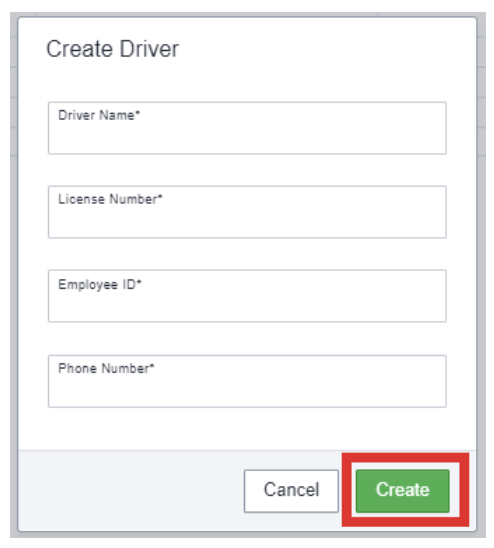
Edit/Delete Drivers
From the Drivers table, you can edit and delete drivers as necessary
Edit Driver
- Select a Driver that needs to be edited, by clicking on the Drivers name
- Make necessary changes and then click Update
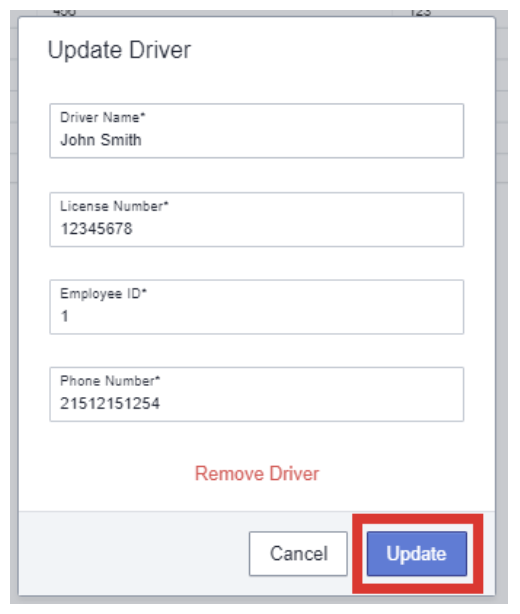
Delete Driver
- To delete a Driver, click Remove Driver
- Then Select, Deactivate to Confirm