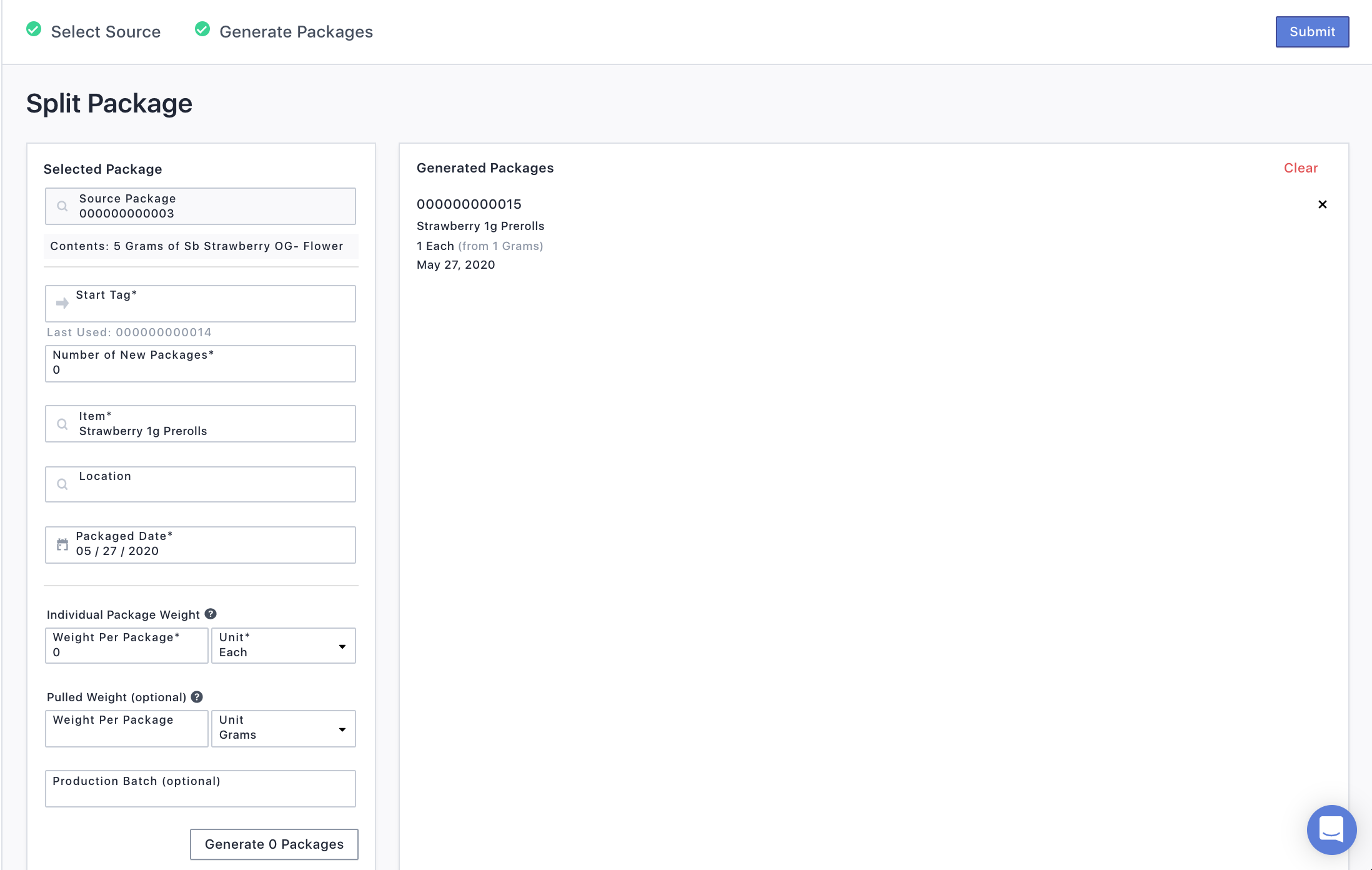The following examples are common products created and transferred by Processors in Canix. Follow the steps below to create packages for the following item types.
- Prerolls
- Create a Preroll Item for Packages
- Create a Package of Prerolls
- Edibles
- Create an Edible Item for Packages
- Create a Package of Edibles
Prerolls
Before getting started, if the preroll item you are looking to create does not already exist in Canix, follow the steps below to create the preroll item first. The following steps are to create a package of prerolls from a master package of flower, shake/trim, or other preroll material.
Create a Preroll Item for Packages
Similar to strains for plants, items are the products on packages sold and transferred to another facility. Items must first be created on the web under Admin > Facility Data > Items
- Select + Create Item (upper right)
- Fill out the fields as shown below to create a preroll item with 1g of material
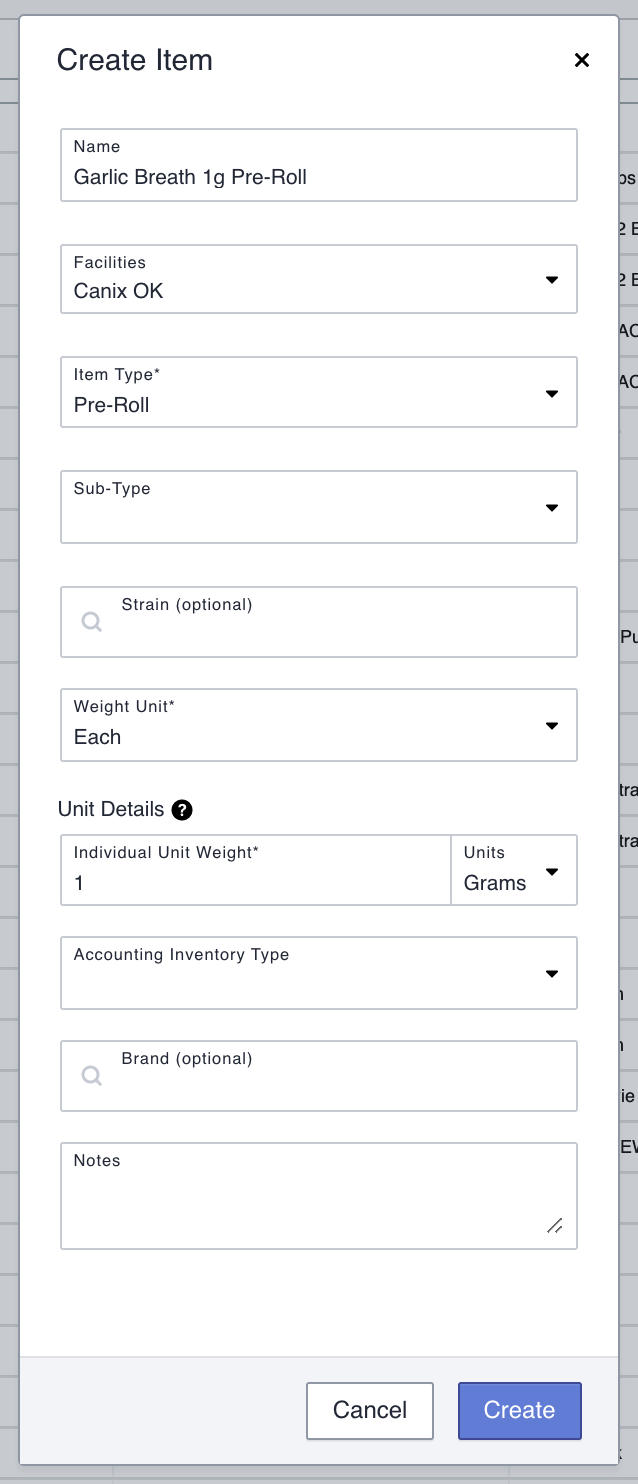
- Click Create.
Create a Package of Prerolls
- On the web, navigate to Inventory > Packages > View: Active
- Select the package you wish to use as the source
- Click Actions > Split Packages
- Click the package Item name and a pop-up will appear
- De-select "Use Same Item (as source package)"
- Under "Item" click into the box, and select your Preroll
- Fill out the remaining fields
- Click Update
Weight
- Once you get to the weight section, you will utilize both Individual Package Weight and Pulled Weight.
- Individual Package Weight: since the Item was created with weight unit as Each, you'll select this in the weight unit dropdown. You will enter the number of prerolls you are creating per package in the Weight per Package.
-
Pulled Weight: This is the amount of material pulled from the original package to make the package of prerolls. In the example below, this will make one 1g preroll package. If you want to make a package of five 1g prerolls, enter 5 as the pulled weight.
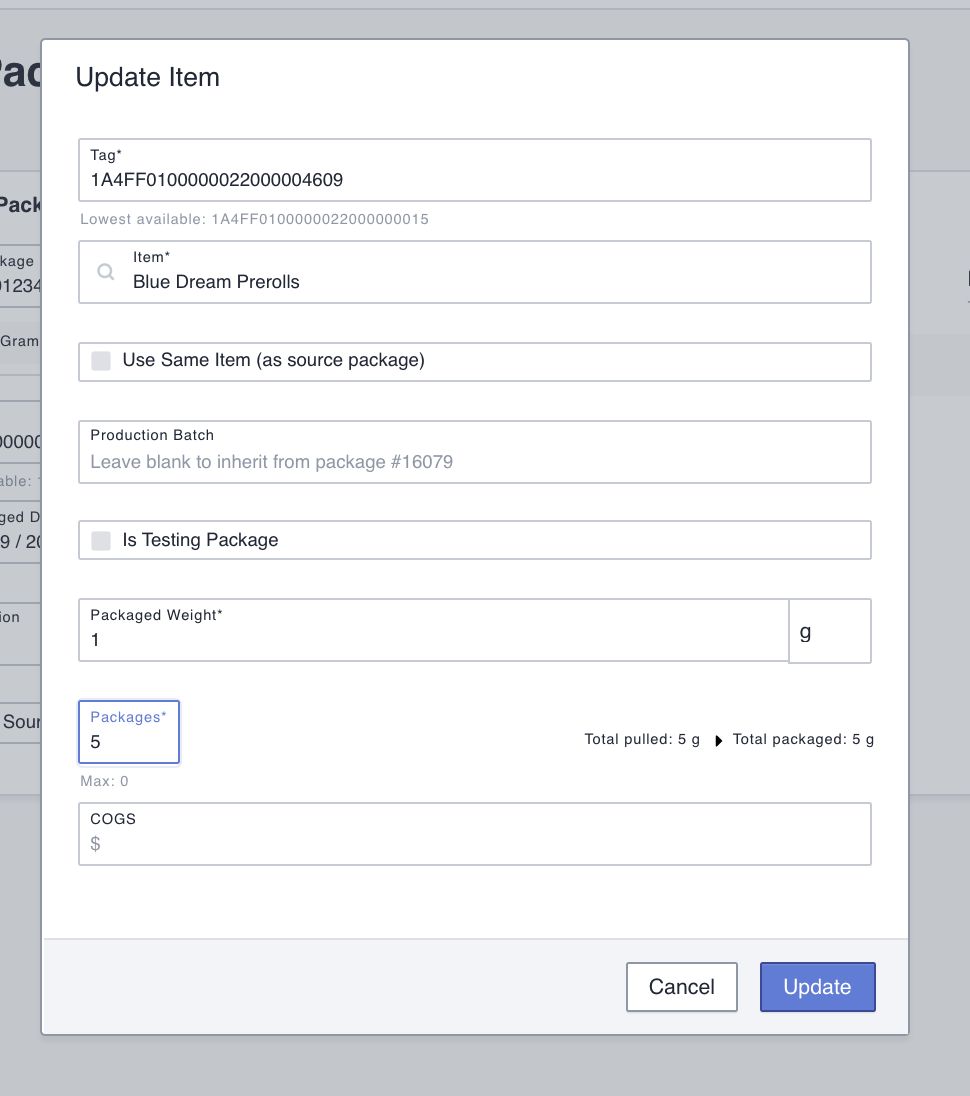
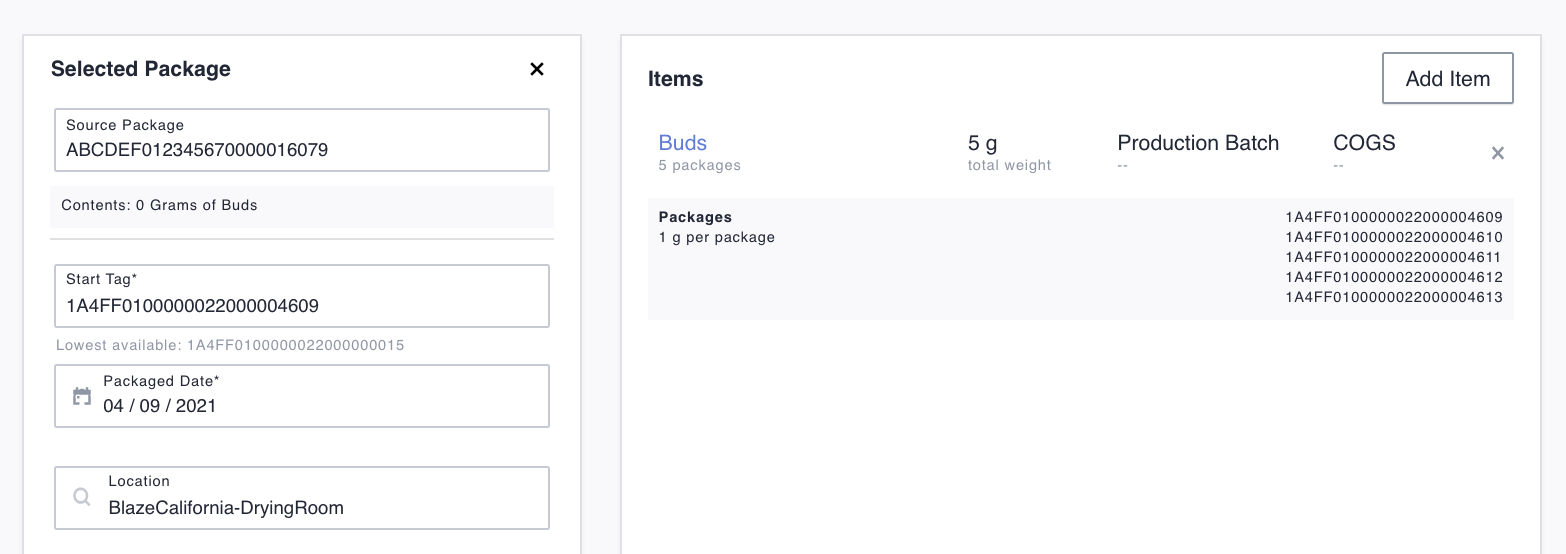
-
To create additional packages from the same source package, fill out the left-hand panel, repeating the steps with new quantities or items.
-
Click Submit to finish creating the packages in the right-hand panel
Edibles
Before getting started, if the edible item you are looking to create does not already exist in Canix, follow the steps below to create the edible item first. The following steps are to create a package of edibles from a master package of flower, shake/trim, or other distillate material.
Create an Edible Item for Packages
Similar to strains for plants, items are the products on packages sold and transferred to another facility. Items must first be created on the web under Admin > Facility Data > Items
-
Select + Create Item (upper right)
-
Fill out the fields as shown below to create an edible item.
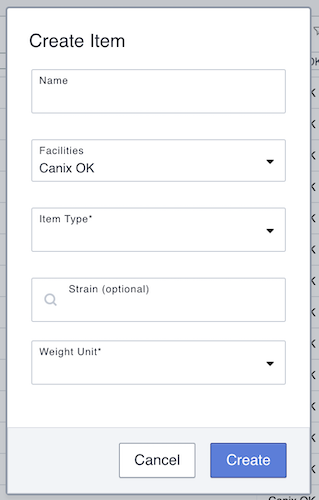
Create a Package of Edibles
-
On the web, navigate to Packages > View: Active
-
Select Actions > Create Package in the top right and select to Create Package from Harvest
-
Fill out the following fields on the next page:
New Package Tag
Starting Package Tag for the new packages
# of New Packages
enter or search for the Edible Item
Location (optional)
Package Date. -
Once you get to the weight section, you will utilize both Individual Package Weight and Pulled Weight
-
Individual Package Weight - since the Item was created with weight unit as Each, you'll select this in the weight unit drop down. You will enter the number of edibles you are creating per package in the Weight per Package
-
Pulled Weight - This is the amount of material pulled from the original package to make the package of edibles. In the example below, this will make 1 edibles from 0.5 grams of flower. If I wanted to make a package of 10 edibles, I would enter 5 grams as the pulled weight
-
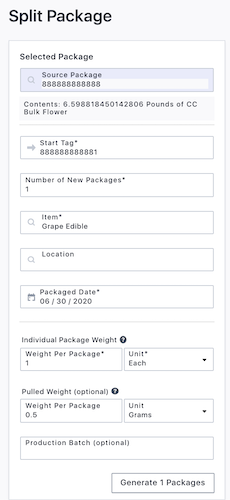
-
- Generate # Packages to temporarily create the packages on the right-hand panel.
- The Production Batch field is optional and can be comprised of any letters or numbers you would like to track on your package.
-
Generate # Packages to temporarily create the packages on the right-hand panel.