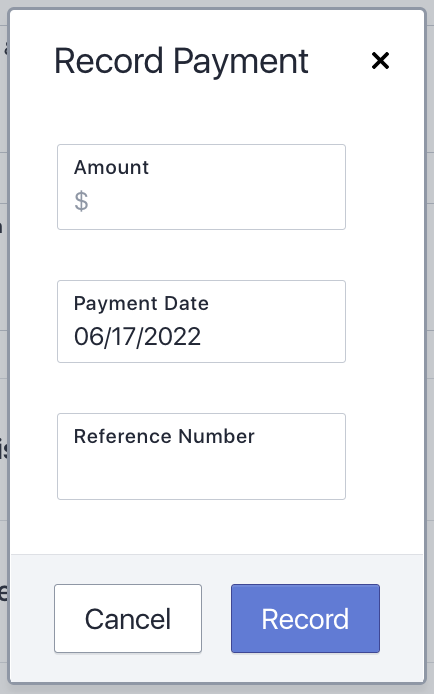When logging Payments on Sales Orders, “Reference Number” is available as a flexible and optional field to help your accounting team:
- Record check numbers for check payments
- Create record IDs
- Trace payments between Canix and your accounting system
In this article, we'll cover:
For more information on Sales Orders, see Create and Manage Sales Orders.
Record Payment Reference Numbers
Before recording a Payment Reference Number, you'll first need to create a Sales Order. After creating a Sales Order, you'll be able to record a Payment Reference Number from 2 places:
- Navigate to Sales > Sales Orders and select the Sales Order name to expand the side panel > select Record Payment in the bottom-right
- Navigate to Sales > Sales Orders and select the Sales Order name to expand the side panel > select View Order Details in the top-right > scroll down and select Record Payment
On the Web Application:
- Navigate to Sales > Sales Orders
- Select the Sales Order name to expand the side panel
- Select View Order Details in the top-right
- Scroll down and select Record Payment
- Complete each field:
- Amount
- Payment Date
- Reference Number: The field is free text to ensure flexible use for any accounting process
- Confirm all details are correct and select Record