Bulk label printing saves time by allowing you to select multiple Plants, multiple Plant Batches, or multiple Packages to print labels for them at once, whether they are consecutive or not. This will only allow you print one tag type at a time (Plants, Plant Batches, or Packages, etc)
In this article, we'll cover:
For more general information on printing labels, see Setting Up and Printing Custom Labels.
Bulk Label Printing for Non-Consecutive Tags
Printing in bulk is available for Plants, Plant Batches, or Packages. For this example, we'll use Plants.
On the Web Application:
- Navigate to the page of the tags you wish to print bulk labels for - in this case, Plants > Plants > View: Vegetative Tracked
- Select all the tags to be printed
- Optionally, use the filters to narrow down your search (by Strain, Location, Plant Batch, etc.)
- To select many at once, make your first selection then hold shift when selecting the last one
- Select Actions > Print # Labels
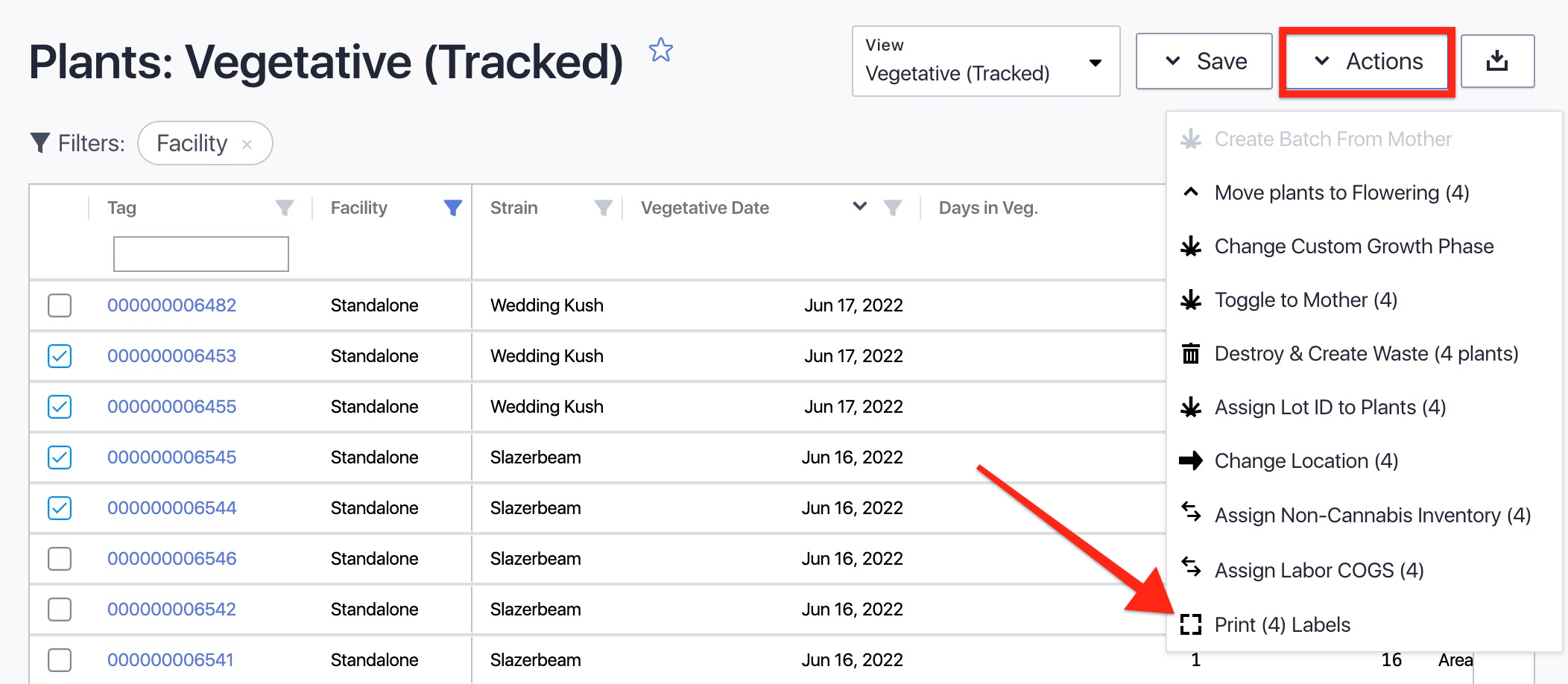
- The Print Labels page will open with your selections populated in the View Label drop-down
- Tag Type will be automatically set based on your selections on the previous page
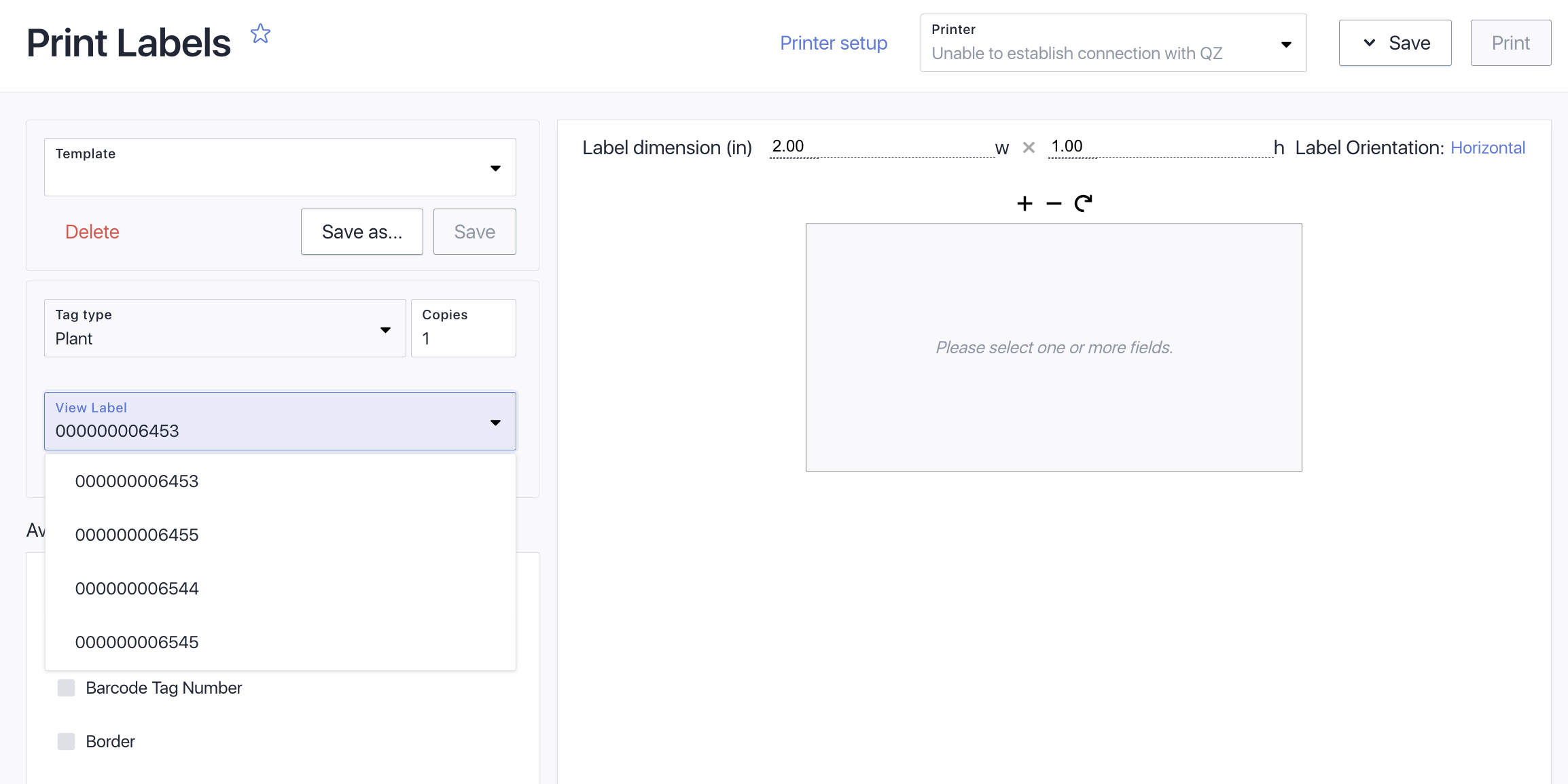
- Tag Type will be automatically set based on your selections on the previous page
- Select a Template that matches your selected Tag Type to see the label preview
- If you don't have a matching Template set up, you can use the Available Fields to select the data to be included on the label and then optionally use Save As to create a new Template
- Formatting changes you make to labels will be applied for all of the tags that you selected
- The View Label dropdown allows you to click through the labels for each tag and validate the formatting is working as expected for all tags (some Plants or Packages will have longer text fields that could run off the label)
- Once you’ve validated the label formatting, proceed to print labels as normal
- Note: If you choose to save the labels as a PDF or ZPL, all of the labels will be added to the file
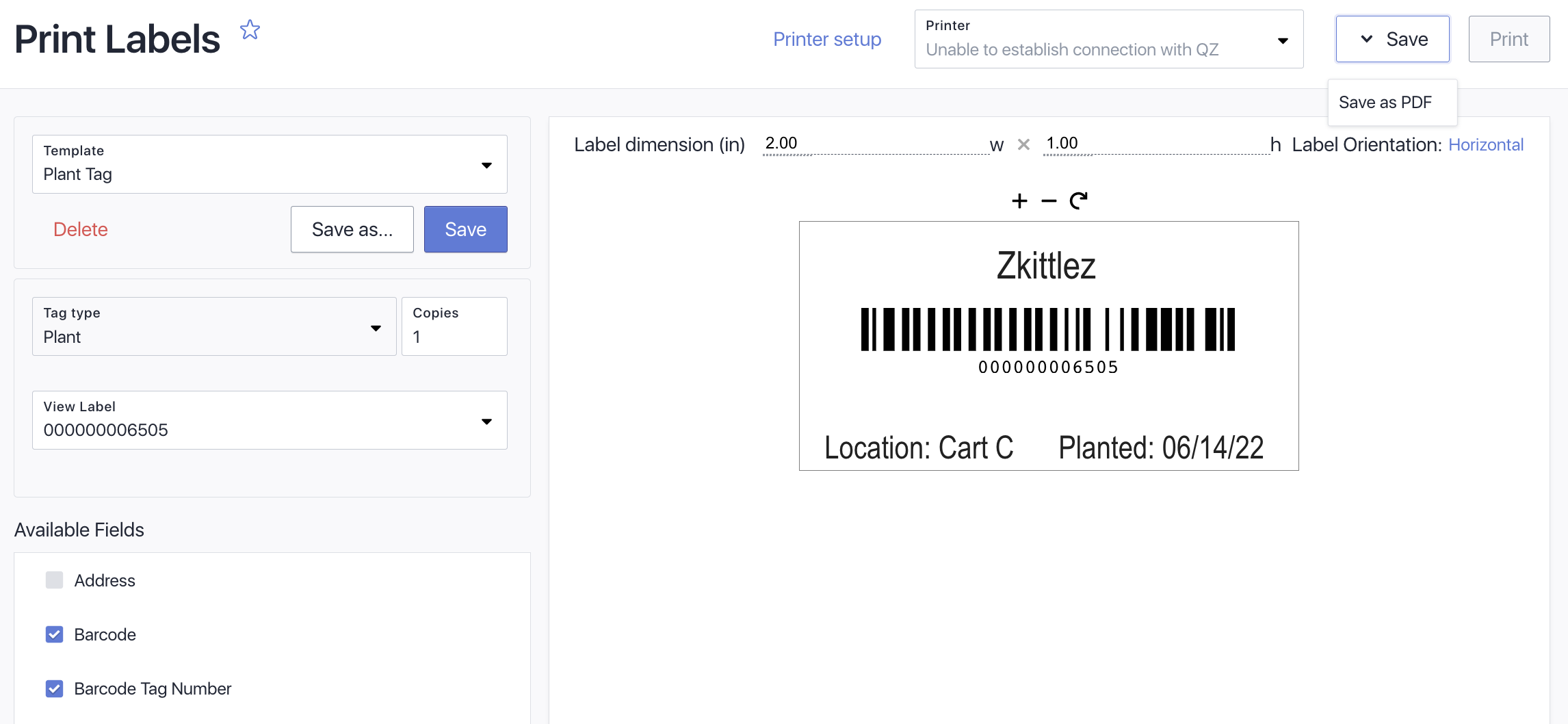
- Note: If you choose to save the labels as a PDF or ZPL, all of the labels will be added to the file