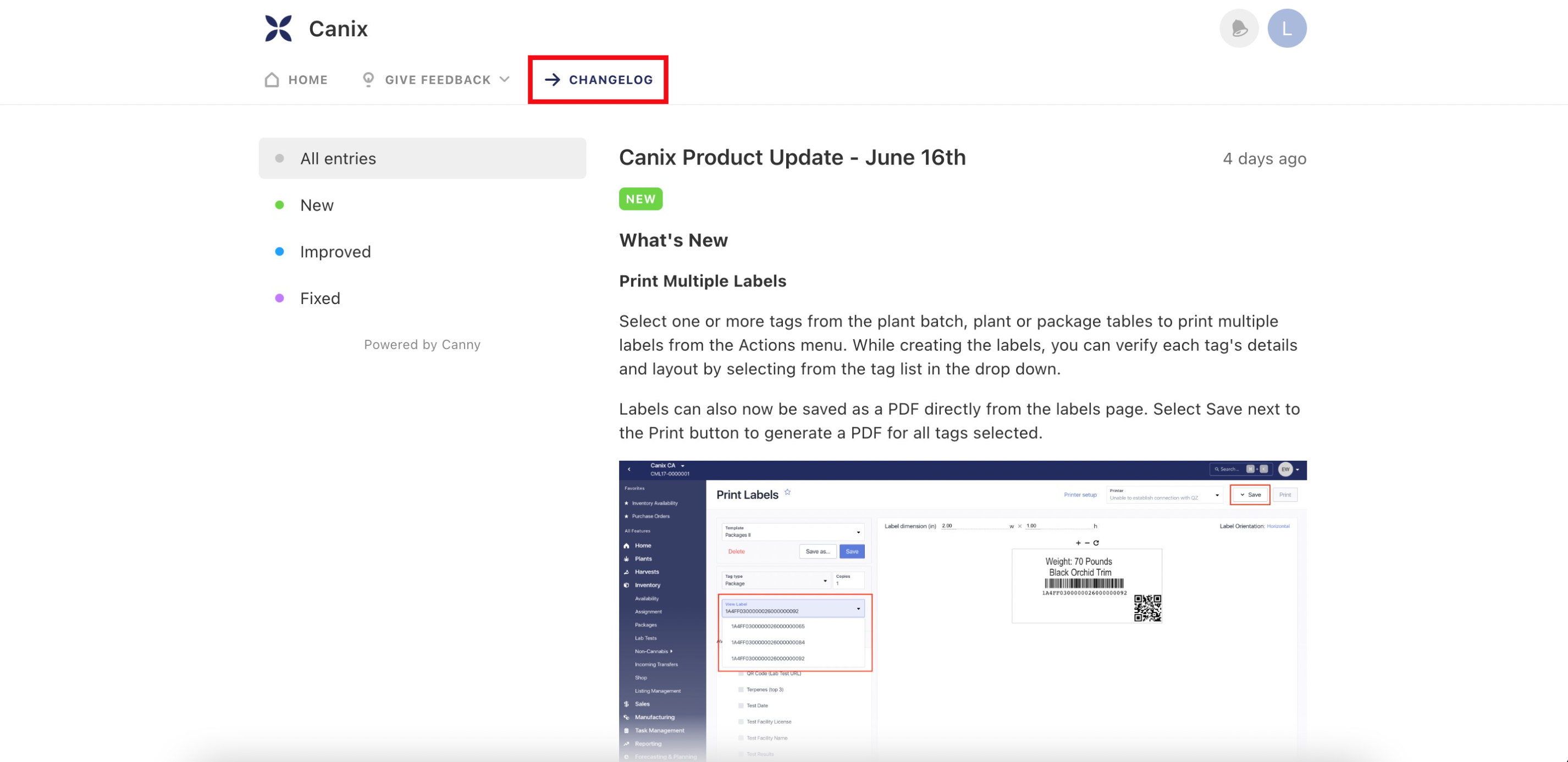We know how important the voice of the customer is in making Canix the best ERP on the market, which is why we released a Product Feedback tool. You can now submit your ideas directly to our Product Team from within the Canix web application!
What is it?
Canix's Product Feedback tool is powered by Canny, an innovative platform that allows us to track and manage all our customer's product feedback in one place. We wanted to give you a space to share your ideas, while also being able to track them in real-time so you can see what we're working on!
Once you submit your feedback it goes straight to our Product Team to review. Canny gives users the option to request a new feature or integration, check out recent product updates and up vote feedback submitted by other users in Canix.
How to use it?
Submitting Feedback
Submitting feedback is simple!
- Log into the Canix web application
- Navigate to the User Profile in the top right corner
- Select Send Feedback
Note: If prompted to login refresh the webpage to continue. - This will open a new tab where users can select to Request a Feature or Integration
- When submitting Product Feedback or Integration Feedback start by selecting the corresponding Category from the drop down menu. Include a Feature Title, briefly titling what the feature you would like to request or enhance if it already exists. Lastly, be sure to include a description of what you looking for and how to would improve your experience when using Canix by completing the Details section. Feel free to add any additional context, screenshots or your experience with the feature.
- Once complete, select Request Feature
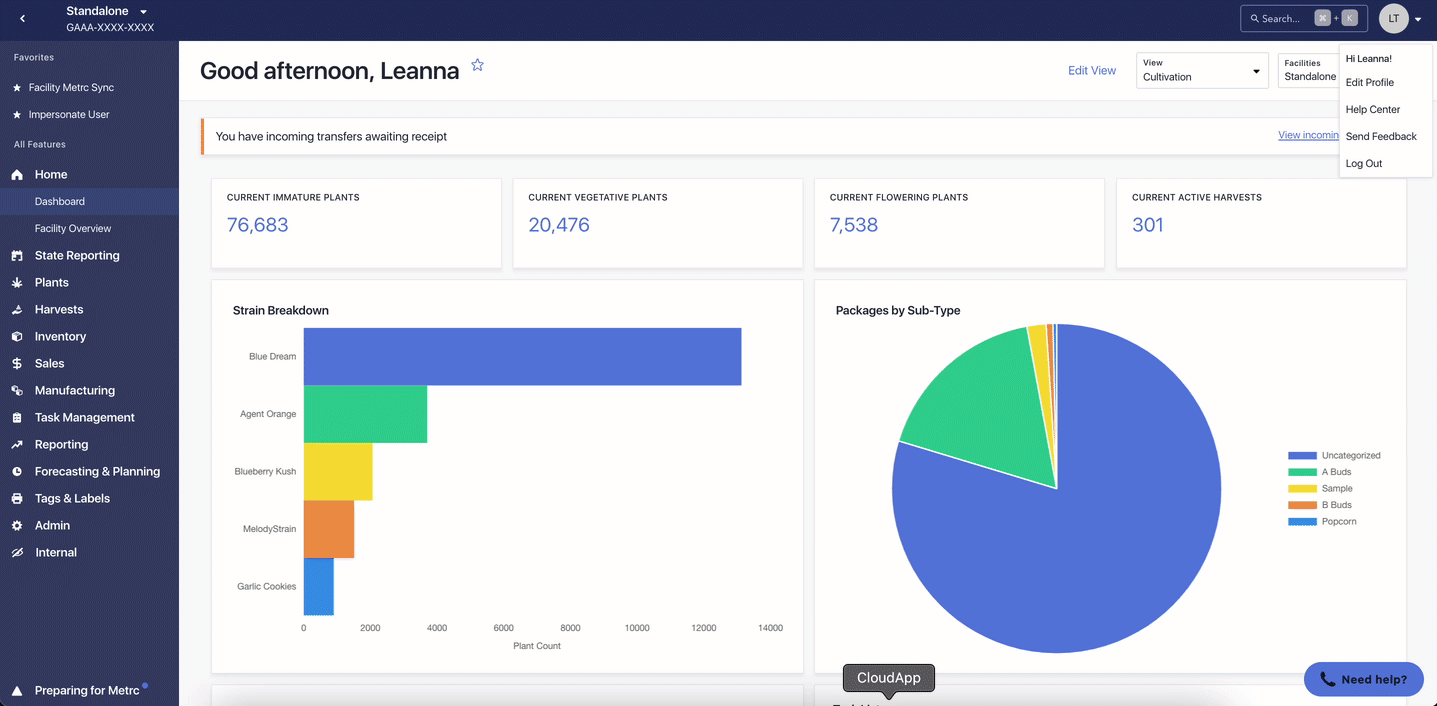
What happens if I can’t log in?
You may periodically encounter problems logging into Canny through the “Send Feedback” link in Canix. Here’s what to do if you see this screen:

- Refresh your browser on the above page
- Go back to Canix, refresh your browser and select “Send Feedback” again
- Clear all cookies and cache for your browser and retry the “Send Feedback” link in Canix
- Google Chrome (recommended for Canix)
- Safari
If none of the above steps resolved your login issues, please send feedback to one or both of the following, and we’ll enter it into Canny on your behalf:
- Your assigned Customer Success Manager
- feedback@canix.com
Reviewing Submitted Feedback
Canix has made it simple to review feedback you have submitted as well as up vote other feedback submitted by other Canix users.
- Log into the Canix web application
- Navigate to the User Profile in the top right corner
- Select Send Feedback
- Navigate through all feedback by selecting Product Feedback and filtering the results based on Categories or Status. Some commonly used statues are outlined below:
- Open - we have received your product request
- Planned - meaning our Product Team has decided to move forward with developing this feature.
- In Progress - our Product Team is currently hard at work bringing this request to life.
- Released - this feature request has been developed and is live in the product.
Upvoting
See feedback that you agree with? Simply select the up arrow next to the title of the feedback to cast a vote for this feature or enhancement. Canix Product Team uses this tool to help prioritize feedback based on the number of user votes.
Product Updates
Canix releases new features and product improvements on a weekly basis! Stay up to date with any new features and product improvements directly in Canix by accessing the Changelog gift icon in the top right corner of Canix.
Alternatively users can also access the Changelog in Canny by selecting see all changes or accessing the Changelog tab.
The latest Product Updates will always be featured first.